Absences
Organize your absences clearly and quickly
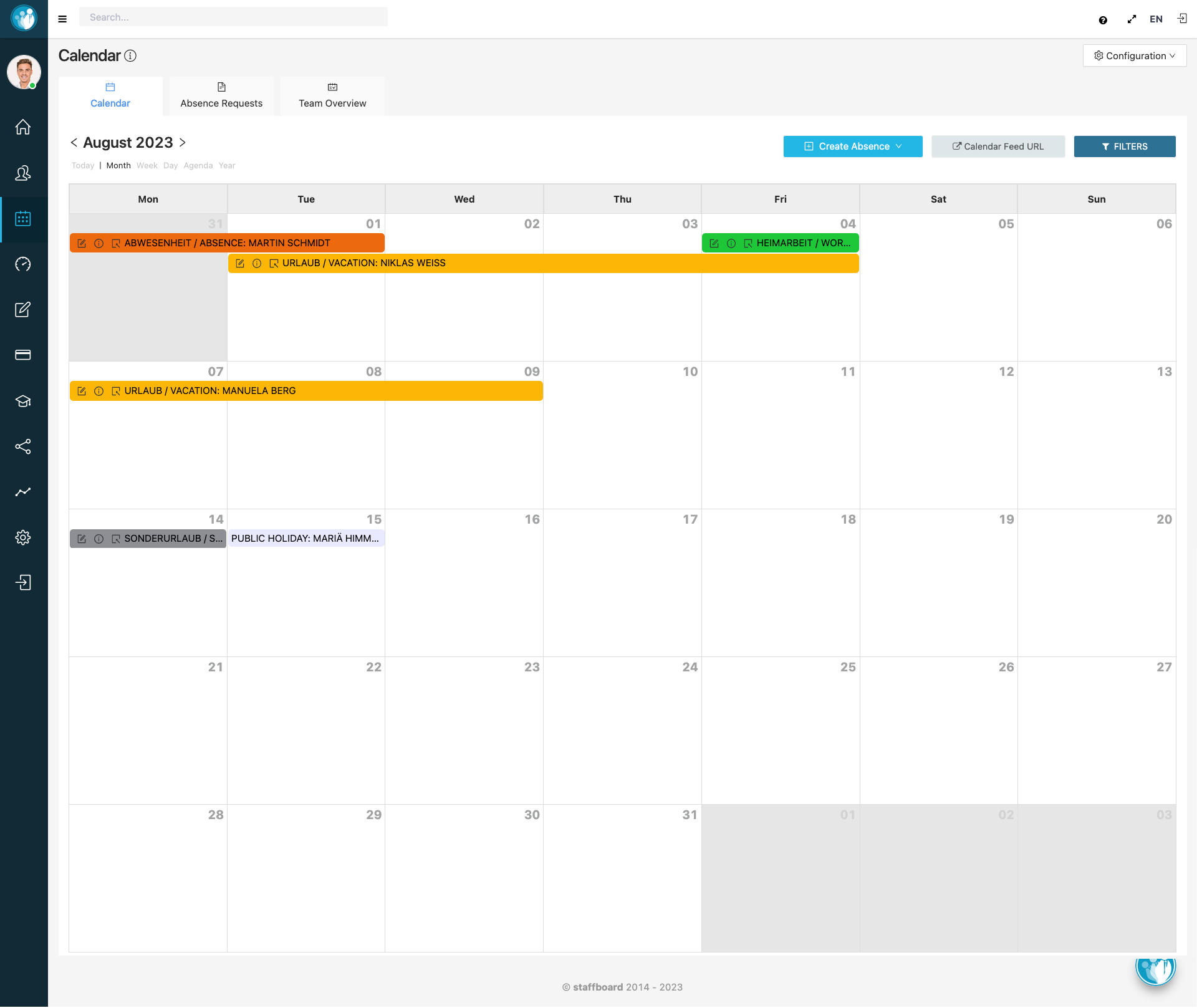
Calendar view for an overview
All approved absences are displayed in the calendar.This can also be imported into your own calendar (e.g. Gmail or Outlook) in order to view all entries centrally in one calendar.If you would like to access the calendar of a specific employee, or employees of a specific department or a specific location, this can be done quickly and easily using the filter settings.
Report for evaluation
Separate reports can be created for all leave requests so that you always have an overview of the absence statistics.It is possible to filter a certain period of time as well as selected employees.The reports can also be exported from staffboard.
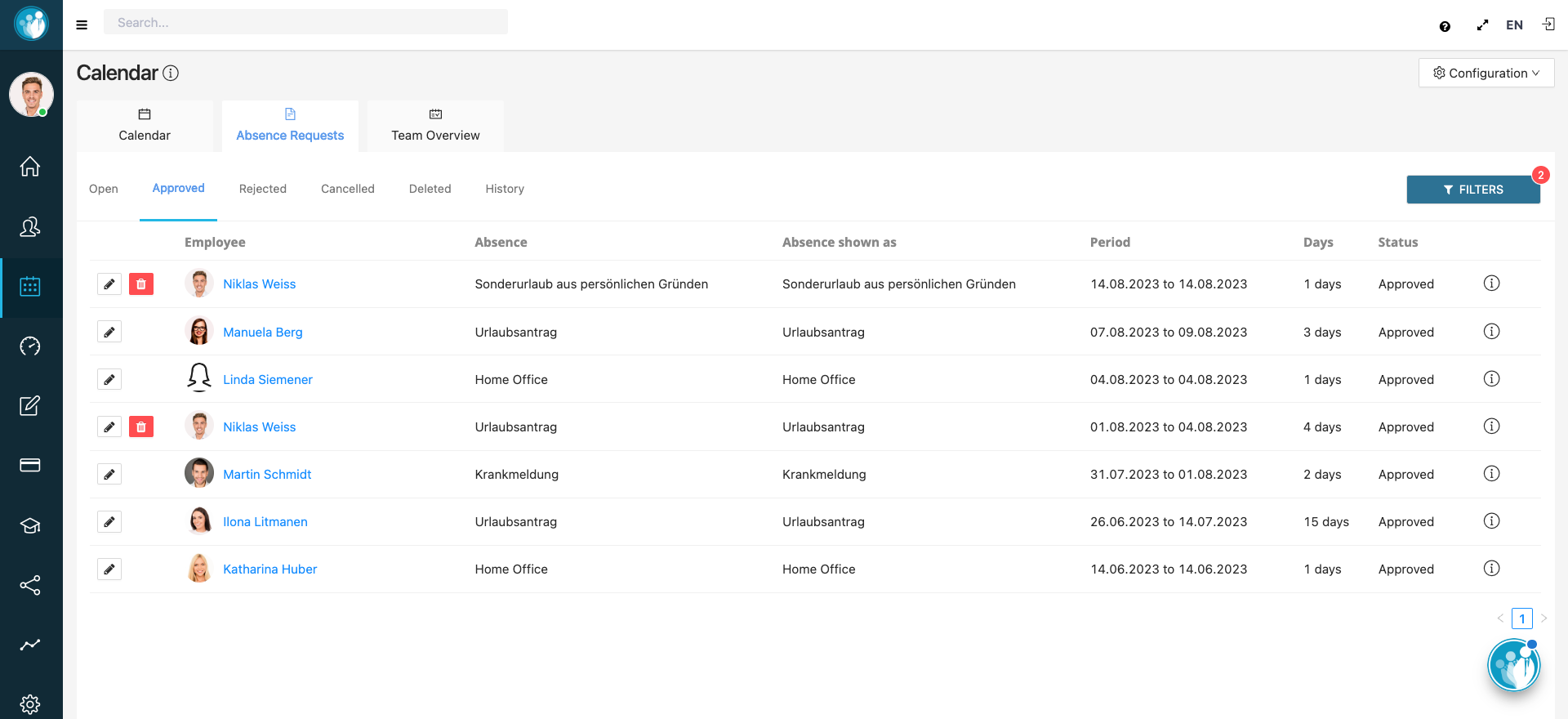
Manage absences
Leave requests can be clearly displayed in a list, grouped by status.This allows you to see at a glance what type of absence it is, the period in which the employee requested the absence and how many days he is absent.When they are received, leave requests have the status open and can then be accepted or rejected.If an employee wants to cancel an application, he can of course do so and the application will be deleted.
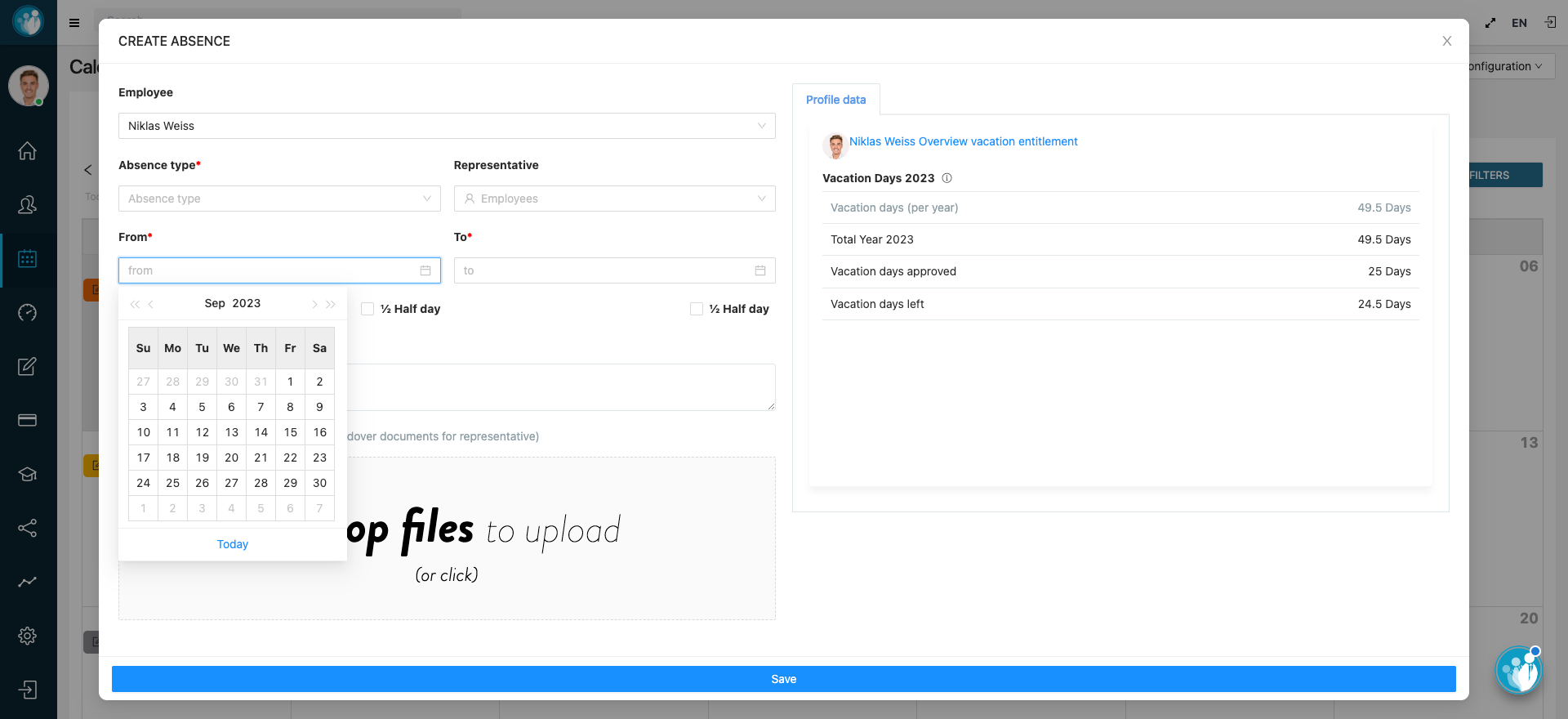
Create requests for absences
Employees can apply for absences (application for vacation, home office, sick leave, etc.) directly in their user account.This informs the supervisor via email and allows them to confirm or reject the request.If the employee is absent for a longer period of time and would like to choose a substitute, they can indicate this in the leave request.In the event of illness, the employee can also store a medical certificate in their user account using the drag & drop function
